During printing, you might experience instances where some or all of your pages have poor print quality and printing horizontal/vertical lines or printing just blank pages.
This issue with your HP printer can immediately interrupt your printing tasks.
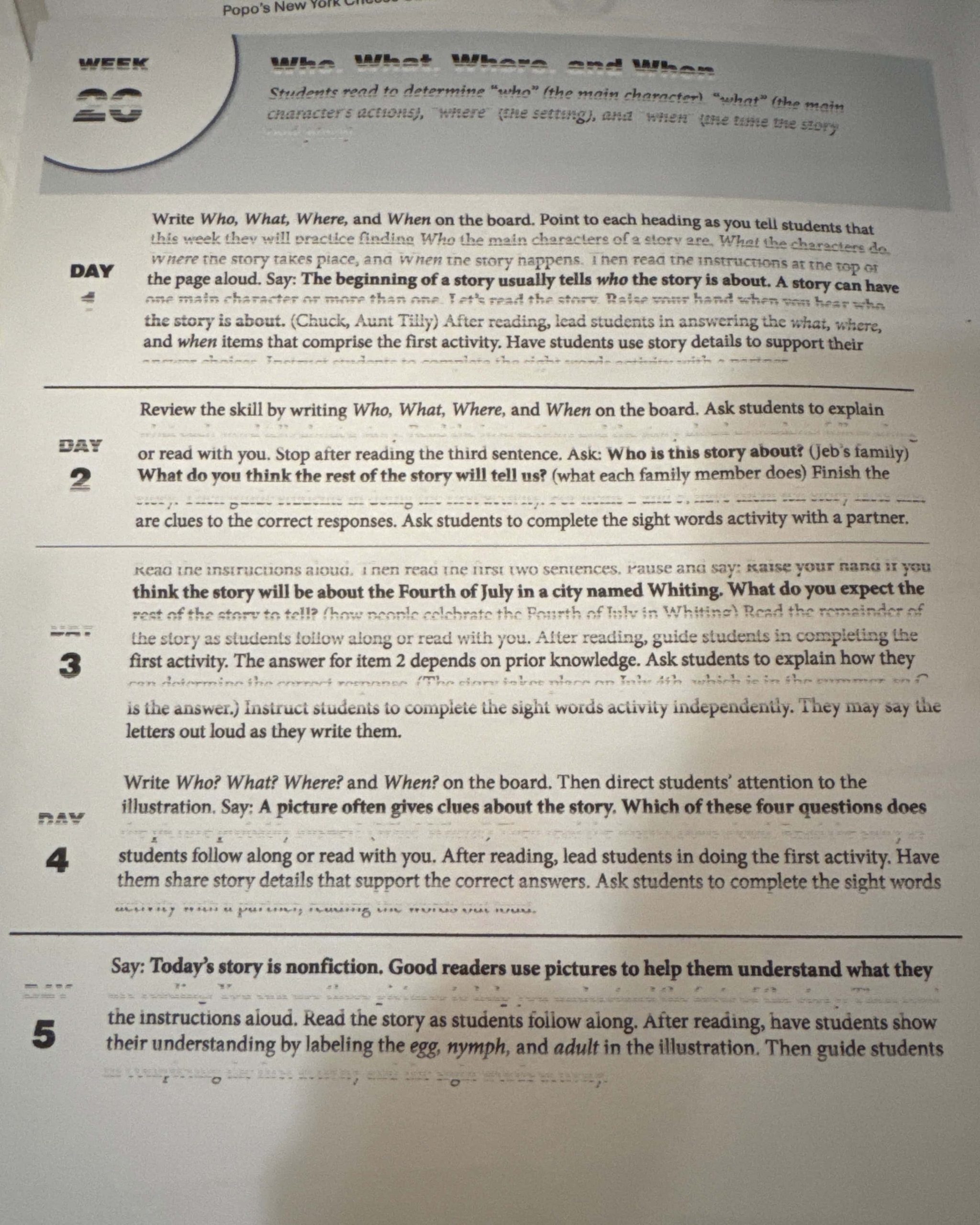
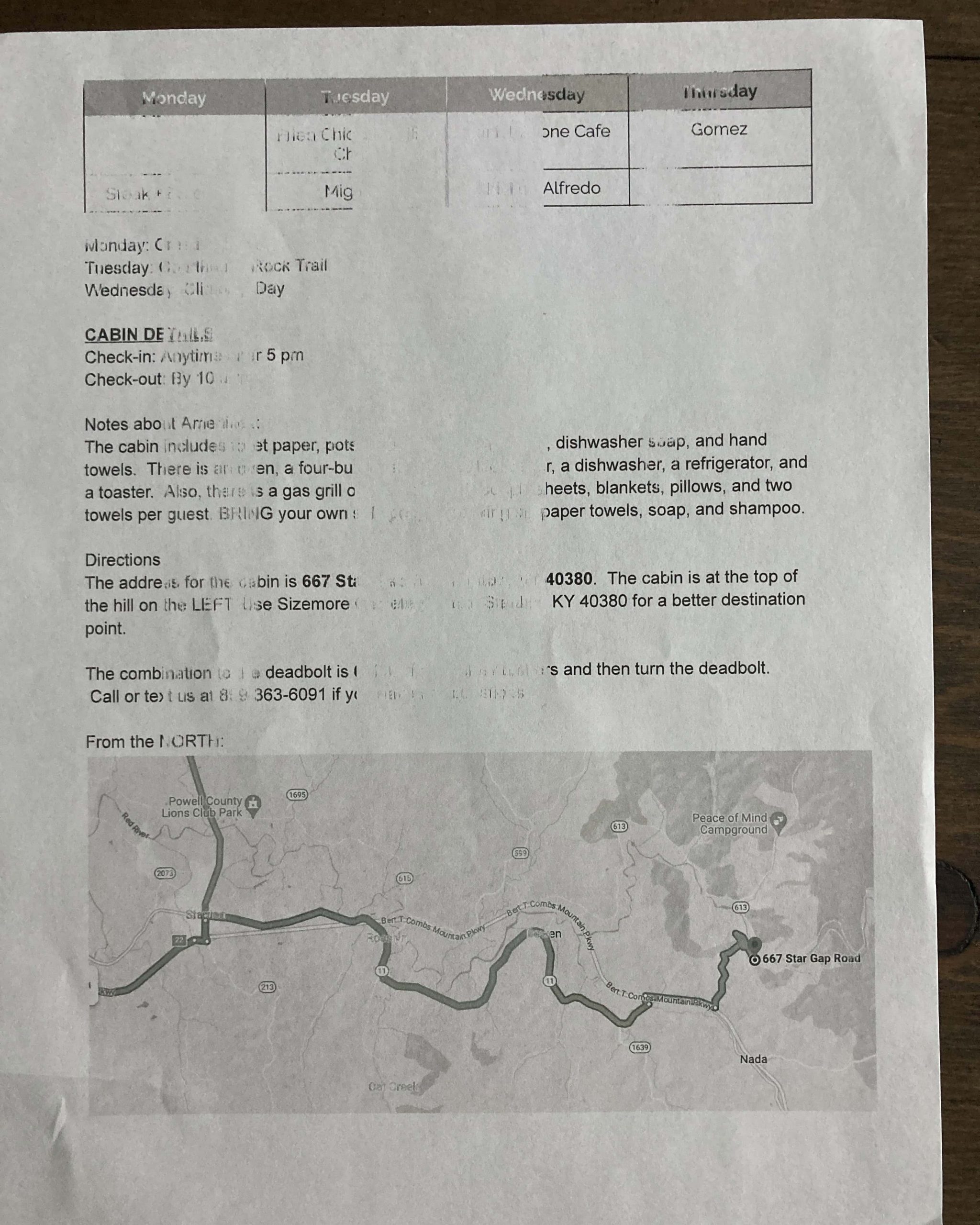
NOTE
Please Check Cartridge Compatibility
Confirm the new cartridge is compatible with your printer model. Using an incompatible cartridge can lead to errors. Double-check the cartridge model number against the printer’s specifications.
This is for LaserJet printers such as HP LaserJet Pro Printers, HP LaserJet Enterprise Printers, HP LaserJet Multifunction Printers (MFPs):
1. Use the cleaning mode for the cartridges.
Print a test page by pressing the information button on your printer.
If the test print quality is poor, you’ll need to clean the printhead.
If the test page prints fine, adjust the print settings as needed.
To run a cleaning cycle, load plain white paper:
If your printer has a touchscreen or menus, go to Settings or Setup, find Tools or Printer Maintenance, and select an option to clean the page.
Step 1. On the printer display, scroll to get to a “Menu” and then click on the “Setting“ icon
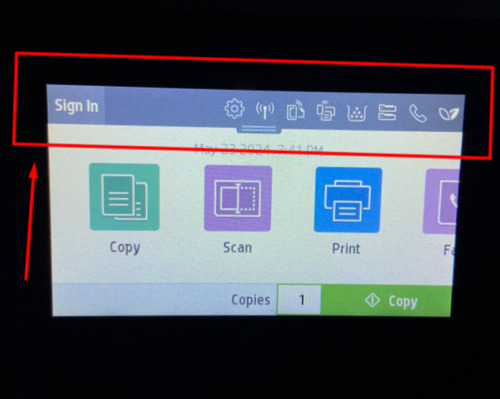
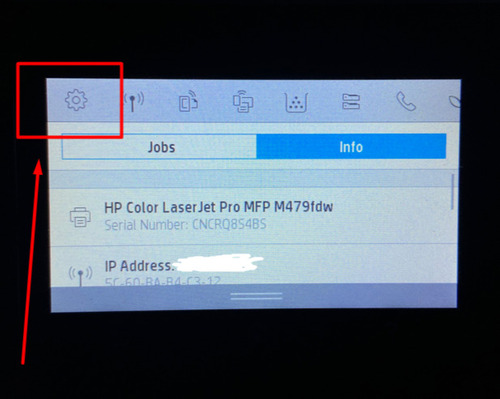
Step 2. Scroll to “Printer Maintenance” after clicking on the “Print Quality tools“.
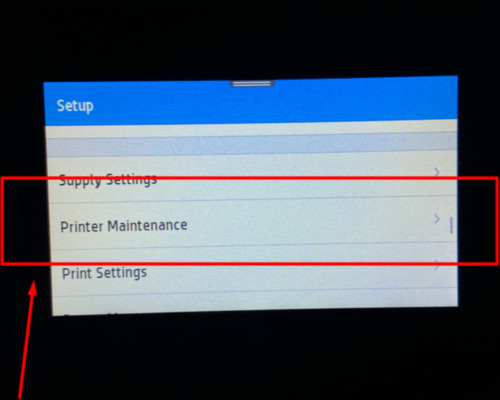
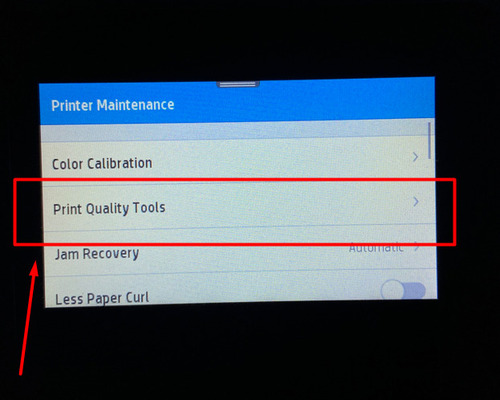
Step 3. Choose ‘Cleaning Page‘, load the paper to the tray and click ‚Ok’
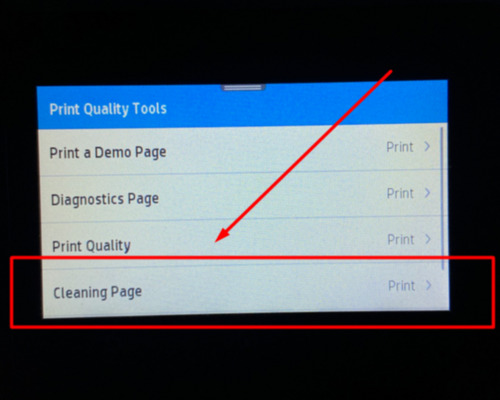
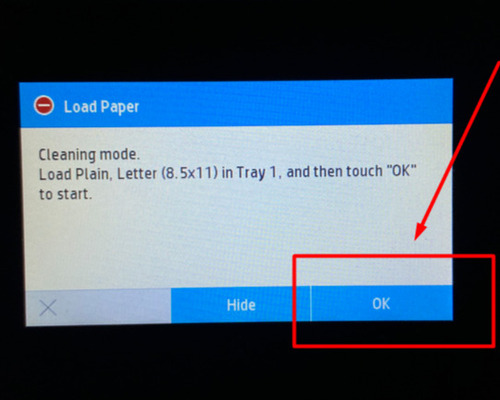
Step 4. It will start a cleaning process that can take 2-3 minutes
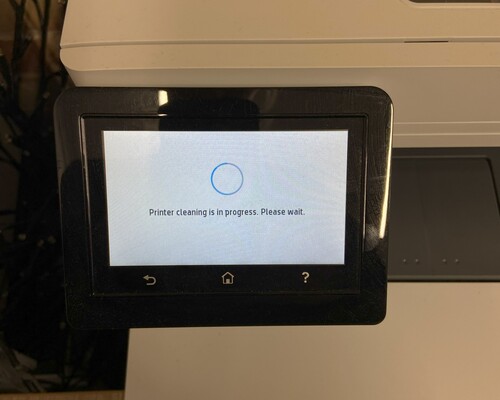
- If your printer doesn’t have a touchscreen, open the printer settings from your computer or use the HP Smart app to access the cleaning tool.
If the test page still shows defects after cleaning, the printhead might be severely clogged. To try to fix this, you can run up to two more cleaning cycles (the second cleaning is much deeper).
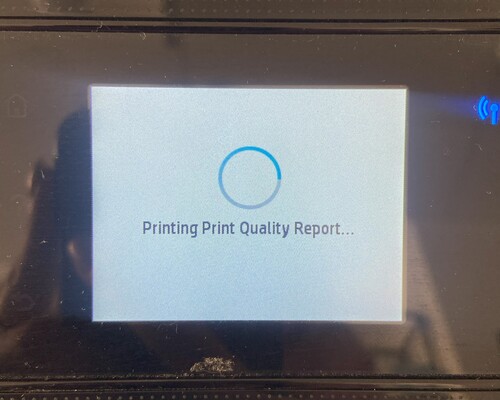

2. Make sure your printer settings are correct for your job:
On Windows: Go to File > Print, then select Options, Printer Setup, or Preferences.
On Mac: Use Spotlight to open Preview, then navigate to File > Print.
By following these steps, you should be able to overcome the problem with bad quality printing. If these steps do not resolve the issue, please get back to Smart Ink customer service for additional help.
I am text block. Click edit button to change this text. Lorem ipsum dolor sit amet, consectetur adipiscing elit. Ut elit tellus, luctus nec ullamcorper mattis, pulvinar dapibus leo.


