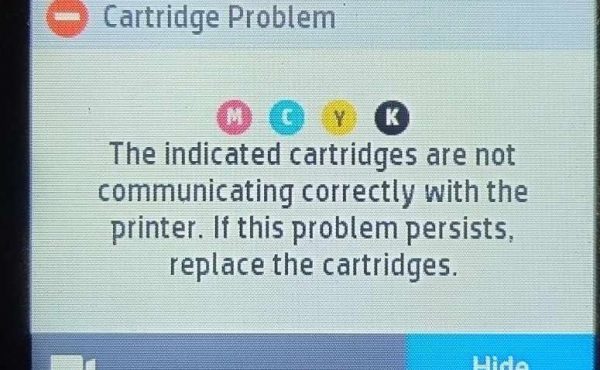
Encountering a „Cartridge not communicating correctly with printer“ error on your HP printer can halt your printing tasks immediately.
When your printer can’t read the cartridge, follow these steps in order.
After each step, try using your printer to see if it’s fixed.
NOTE
Please Check Cartridge Compatibility
Confirm the new cartridge is compatible with your printer model. Using an incompatible cartridge can lead to errors. Double-check the cartridge model number against the printer’s specifications.
1. Clean the cartridges.
Clean the parts where the cartridge connects to the printer and where the ink comes out. Be careful not to touch the ink spots or the metal parts.
Open the printer where you put the cartridges. Wait for the part that holds the cartridges to stop moving.
Take out the cartridge that’s causing the problem.
If there’s a latch holding the cartridge, open it and take the cartridge out.
If there’s no latch, push down on the cartridge and pull it out.
Handle only the plastic part of the cartridge and remove all dirt from the metal parts.
It’s best to clean the metal parts of the cartridge with alcohol wipes or display cleaner in a gentle manner.
Use another damp cloth to clean the metal parts inside the printer where the cartridge goes.
Let everything dry for 10 minutes, then put the cartridge back in its place.
If you got a message about another cartridge, do the same for that one.
Close the printer.
If the problem is still there, clean these parts again.
2. Reset the printer to fix other problems.
Take out the battery if your printer has one.
Turn off the printer. If it won’t turn off, unplug it.
Unplug the power cord from the wall and wait 60 seconds.
Plug it back in and turn on the printer.
By following these steps, you should be able to overcome the „Cartridge not communicating correctly with printer“ error. If these steps do not resolve the issue, please get back to Smart Ink customer service for additional help.


