There are four types of cartridges you can choose for your printer. These are: Original cartridges (OEM), Compatible, Remanufactured, and Refilled cartridges.
Today, we’ll focus on the latter, covering one of the most sensitive topics – HP printer ink cartridge troubleshooting for refilled cartridges.
Let’s start with the basics. Refilled cartridges are the ones you can reuse in a way by refilling with a special kit at home or at particular shops. This option is quite economical and suits best when you deal with a large amount of printing as you can refill the cartridge anytime you need.
Unfortunately, sometimes you can find yourself in a situation when your HP printer does not recognize a refilled ink cartridge. So what should you do in this case?
Possible difficulties and ways to resolve them
We’ll try to recap all the possible ways out when you find your HP printer not recognizing a new ink cartridge.
To start, follow these basic steps:
- Turn off the printer and turn it on after 30-60 seconds, re-initializing the device.
- Then remove and reinsert the cartridge until you hear a click.
- You may need to clean the contacts on the cartridge from paint or some products of oxidation. For this, remove the cartridge and wipe the contacts with an alcohol wipe.
- You can also clean and check the integrity of the contacts on the printer print head – this might be an issue as well.
If nothing helps, there must be another problem with your cartridge or printer. Let’s handle them one by one.
Not all cartridges can be refilled
First of all, keep in mind that not all cartridges can be reused or refilled, so you might be simply using a disposable one.
Usually, you can find an “Intended for single use only” indication on your cartridge if it is not meant to be refilled. Such cartridges are either made from materials that cannot be reused or have already been refilled before.
 Your printer remembers empty cartridges
Your printer remembers empty cartridges
HP printers are very likely to remember an empty cartridge with a chip and codes in it, so you can see the ink cartridge not recognized by HP error.
Here, you can fix the situation yourself – you’ll just need an additional full cartridge.
- Remove the empty cartridge and refill it.
- Insert an additional full cartridge into the printer.
- Turn on the printer and wait for it to recognize the cartridge.
- Remove the additional cartridge before printing an alignment page.
- Turn on the printer and wait for it to print the setup page.
- Insert the refilled cartridge and turn on the printer.
You have poured too much ink
There is another situation when the printer won’t recognize the new ink cartridge. This might happen if you have poured too much ink.
That’s why we always recommend our customers to read all the instructions and follow them carefully. If you can’t find your manual or have any questions, contact our Customer Care team, and they will help you right away, 24/7.
The cartridge is dry or clogged
Sometimes you can see the HP printer ink error message. The reason may be quite simple – your cartridge is dry or clogged. Still, adding fresh ink may not resolve the situation.
Try to wipe the cartridge with a lint-free cloth dampened with isopropyl alcohol. Please avoid touching the metal parts of these cartridges and the chip not to damage their electrical contacts.
Get your HP printer to recognize refilled cartridges
In general, we advise you to choose high-quality cartridges and carefully read your manual because it will save you a lot of headache down the line. If you decide to refill your cartridges, it is always a good idea to visit special shops where skilled professionals will help you with refilling.
At Smart Ink, we do our best to ensure that compatible and remanufactured cartridges we produce are of the highest quality. If something happens and you find your new HP ink cartridge not working, please contact our Customer Care team, and we’ll fix it together.

 Your printer remembers empty cartridges
Your printer remembers empty cartridges
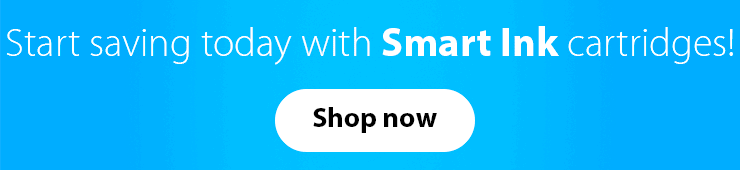

I us a HP printer that shows print levels at about 25%. However, the 902 XL Cyan cartridge is clear enough that I can visibly see some ink moving around. Can I tell by looking at the ink cartridge that is time to replace, other than getting mixed colors when printing. I have been really pleased with the Smart Ink cartridges.