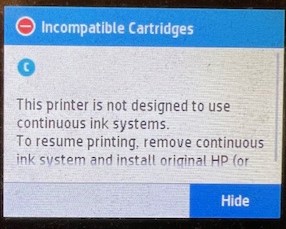
Encountering the “Incompatible Cartridges. This Printer is Not Designed to Use Continuous Ink Systems” error on your HP printer can suddenly stop your printing tasks.
To resolve this issue, follow these steps sequentially:
NOTE
Please Check Cartridge Compatibility
Confirm the new cartridge is compatible with your printer model. Using an incompatible cartridge can lead to errors. Double-check the cartridge model number against the printer’s specifications.
Step 1: Clean and Reinstall the Ink Cartridges
Sometimes, issues with ink cartridges can trigger error messages. Follow these steps to ensure your cartridges are clean and properly installed.
Turn on your printer and open the cartridge access door.
Remove each ink cartridge and check them for any damage or debris.
Use a soft, lint-free cloth to clean the contacts on the cartridges gently. Avoid touching the ink nozzles.
Reinstall the cartridges, making sure they click into place.
Check the printer’s control panel to see if the error message has disappeared after reinstalling each cartridge.
If the error persists, proceed to the next step.
Step 2: Reset the Printer
If the error persists after checking for obstructions and cleaning and reinstalling the ink cartridges, a reset may be necessary.
Keep the printer turned on.
Unplug the power cord from both the printer and the wall outlet.
Wait for 60 seconds to ensure a complete reset.
Reconnect the power cord to the printer and the wall outlet, avoiding power strips or surge protectors.
Turn on the printer and attempt a test print.
By following these steps, you should be able to overcome the “Incompatible Cartridges. This Printer is Not Designed to Use Continuous Ink Systems“ error. If these steps do not resolve the issue, please get back to Smart Ink customer service for additional help

