Encountering the error “One or more cartridges appear to be missing or damaged” on your HP printers can disrupt your printing tasks. This problem is frequently observed across various HP printer models.
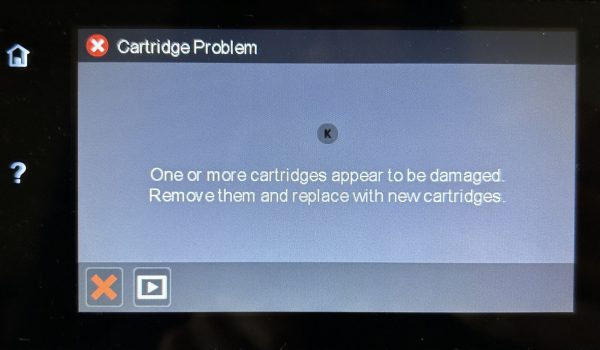
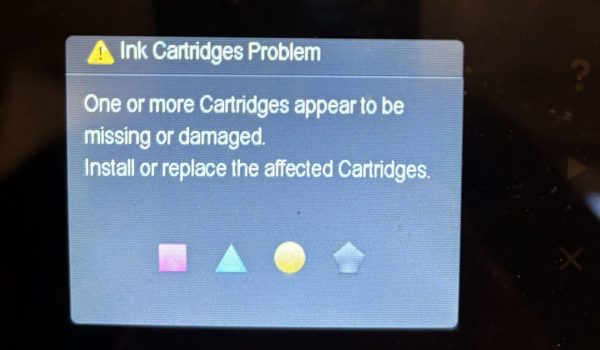
Follow this step-by-step guide to resolve the problem and resume printing:
NOTE
Please Check Cartridge Compatibility
Confirm the new cartridge is compatible with your printer model. Using an incompatible cartridge can lead to errors. Double-check the cartridge model number against the printer’s specifications.
Step 1: Cleaning and Reinstall the Ink Cartridges
Activate your printer and open the door to access the cartridges.
Remove each cartridge and inspect them for any damage or debris.
Gently clean the contact points of the cartridges with a soft, lint-free cloth. Be sure to avoid touching the ink nozzles.
Reinsert each cartridge, ensuring it clicks securely into place.
After all cartridges have been reinstalled, verify on the printer’s control panel if the error message has been cleared.
If the error resolves after reinserting a specific cartridge, that cartridge might have been causing the issue. If the error continues, proceed to the next step.
Step 2: Resetting the Printer
If the error persists, resetting the printer may be necessary.
Make sure the printer is powered on.
Unplug the power cord from both the printer and the wall outlet.
Wait for 60 seconds to allow for a complete reset.
Plug the power cord back into the printer and directly into a wall outlet, avoiding power strips or surge protectors.
Turn on the printer.
By following these steps, you should be able to overcome the “One or more cartridges appear to be missing or damaged“ error. If these steps do not resolve the issue, please get back to Smart Ink customer service for additional help.

