Encountering the error “The following ink tank can not be recognized” on your Canon printers can disrupt your printing tasks. This problem is frequently observed across various Canon printer models.
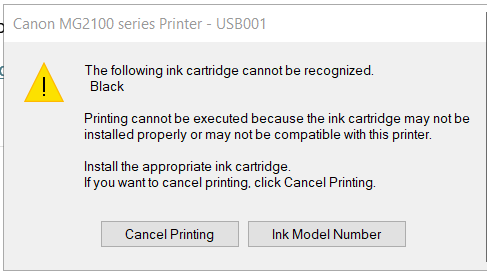
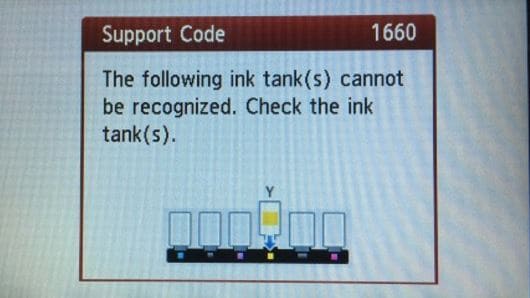
Follow this step-by-step guide to resolve the problem and resume printing:
NOTE
Please Check Cartridge Compatibility
Confirm the new cartridge is compatible with your printer model. Using an incompatible cartridge can lead to errors. Double-check the cartridge model number against the printer’s specifications.
Step 1: Cleaning and Reinstalling the Ink Cartridges
Power on your printer and open the access door to the cartridge compartment.
Remove each cartridge and carefully inspect them for any signs of damage or debris.
Clean the cartridge contacts with a soft, lint-free cloth. Be sure not to touch the ink nozzles to avoid damage.
Reinsert the cartridges, making sure they click securely into place.
Check the printer’s control panel to see if the error message has been cleared after reinstalling the cartridges.
If the error disappears after reinstalling a specific cartridge, that cartridge might have been the problem. If the error persists, move on to the next step.
Step 2: Resetting the Printer
If the error continues, a printer reset may be required.
Ensure the printer is turned on.
Disconnect the power cord from both the printer and the wall outlet.
Wait for 60 seconds to allow the printer to fully reset.
Reconnect the power cord directly to the printer and the wall outlet, avoiding the use of power strips or surge protectors.
Power on the printer and check if the error has been resolved.
By following these steps, you should be able to overcome the “The following ink tank can not be recognized“ error. If these steps do not resolve the issue, please get back to Smart Ink customer service for additional help.

