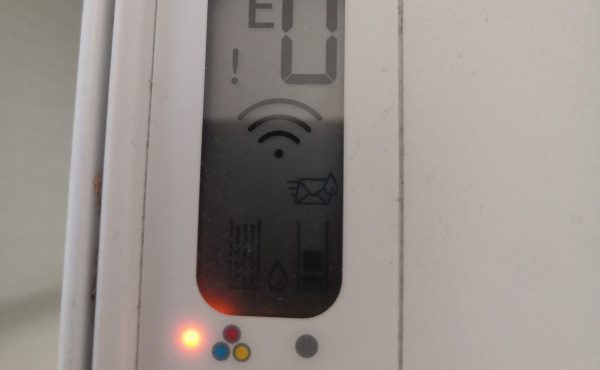After installing the cartridges, there may appear blinking lights, and a computer screen may display one of the following errors or messages:
One or both ink cartridges are not compatible with the printer.
One or both ink cartridges still have the protective tape on the nozzles.
One or both ink cartridges are defective.
A problem has occurred with one or both ink cartridges.
Follow this step-by-step guide to resolve the problem and resume printing:
NOTE
Please Check Cartridge Compatibility
Confirm the new cartridge is compatible with your printer model. Using an incompatible cartridge can lead to errors. Double-check the cartridge model number against the printer’s specifications.
Step 1: Remove, Inspect, and Reseat the Ink Cartridges
Follow these steps to ensure that the ink cartridges are inserted correctly.
If the printer is off, press the Power button to turn it on.
Open the ink cartridge access door. Wait until the carriage moves to the center of the printer and becomes idle and silent before proceeding.
Press down on the ink cartridge to release it, then carefully pull it out of its slot.
CAUTION: Avoid touching the copper-colored contacts or the ink nozzles to prevent clogs, ink failure, and poor electrical connections.
Remove any protective tape still present on the nozzles.
CAUTION: Do not attempt to remove the copper electrical strip.
Hold the ink cartridge by its sides with the nozzles facing the printer and insert it into its designated slot. Ensure that the cartridge is placed correctly.
Push the ink cartridge forward into its slot until it snaps securely into place.
Repeat these steps to replace the other ink cartridge, if necessary.
Close the ink cartridge access door.
If the error persists, proceed with the next step.
Step 2: Cleaning and Reinstall the Ink Cartridges
Power on your printer and open the cartridge access door.
Remove each ink cartridge. Inspect them for any signs of damage or debris.
Gently clean the cartridges’ contacts using a soft, lint-free cloth. Be careful not to touch the ink nozzles.
Reinstall the cartridges, making sure each one clicks into place.
After reinstalling each cartridge, check the printer’s control panel to see if the error message has disappeared.
If the error clears after a specific cartridge is reinstalled, that cartridge may have been the cause. If the error persists, proceed with the next step.
Step 3: Resetting the Printer
A reset might be necessary if the error is still showing after checking for obstructions and ensuring the ink cartridges are clean and correctly installed.
Keep the printer turned on during this process.
Unplug the power cord from the printer and the wall outlet.
Wait 60 seconds. This pause is critical for a complete reset.
Reconnect the power cord to the printer and a wall outlet (avoiding power strips or surge protectors).
Turn on the printer and attempt a test print.
By following these steps, you should be able to overcome the “Printhead flashing/blinking lights” error. If these steps do not resolve the issue, please get back to Smart Ink customer service for additional help.