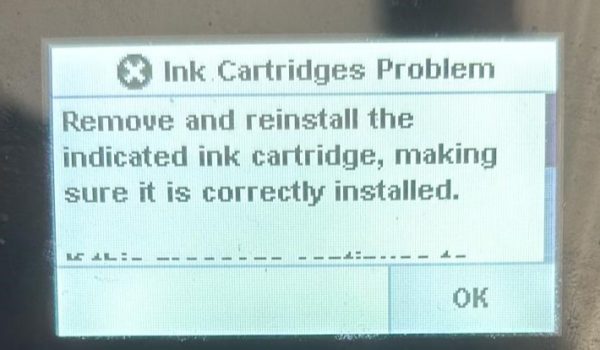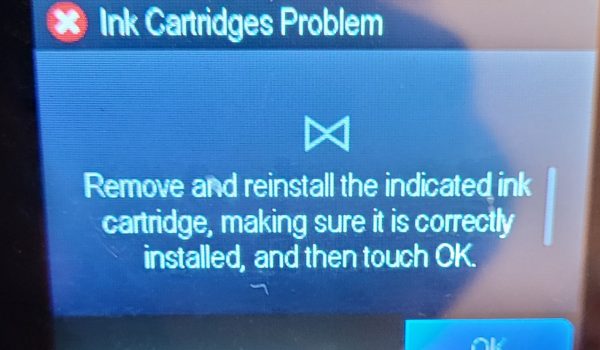Experiencing a “Remove and reinstall” error on your HP printers can disrupt your printing tasks. This error is widespread across various HP printer models.
Follow this step-by-step guide to resolve the problem and resume printing:
NOTE
Please Check Cartridge Compatibility
Confirm the new cartridge is compatible with your printer model. Using an incompatible cartridge can lead to errors. Double-check the cartridge model number against the printer’s specifications.
Step 1: Cleaning and Reinstall the Ink Cartridges
Power on your printer and open the cartridge access door.
Remove each ink cartridge. Inspect them for any signs of damage or debris.
Gently clean the cartridges’ contacts using a soft, lint-free cloth. Be careful not to touch the ink nozzles.
Reinstall the cartridges, making sure each one clicks into place.
After reinstalling each cartridge, check the printer’s control panel to see if the error message has disappeared.
If the error clears after a specific cartridge is reinstalled, that cartridge may have been the cause. If the error persists, proceed with the next step.
Step 2: Resetting the Printer
A reset might be necessary if the error is still showing after checking for obstructions and ensuring the ink cartridges are clean and correctly installed.
Keep the printer turned on during this process.
Unplug the power cord from the printer and the wall outlet.
Wait 60 seconds. This pause is critical for a complete reset.
Reconnect the power cord to the printer and a wall outlet (avoiding power strips or surge protectors).
Turn on the printer and attempt a test print.
By following these steps, you should be able to overcome the “Remove and Reinstall” error. If these steps do not resolve the issue, please get back to Smart Ink customer service for additional help.