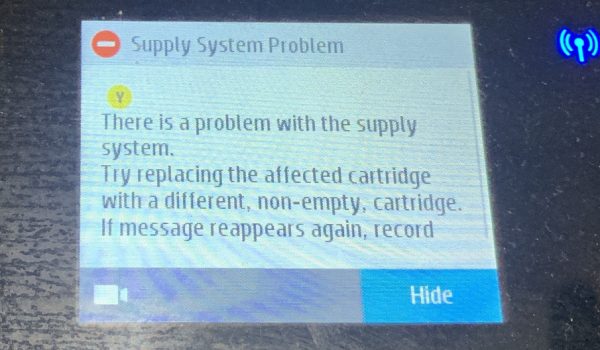
Experiencing a “Supply System Problem” error on your HP printers can disrupt your printing tasks. This error typically indicates an issue with the supply system and is widespread across various HP printer models.
Follow this step-by-step guide to resolve the problem and resume printing:
NOTE
Please Check Cartridge Compatibility
Confirm the new cartridge is compatible with your printer model. Using an incompatible cartridge can lead to errors. Double-check the cartridge model number against the printer’s specifications.
Check Cartridge Installation: Verify that the new cartridges are correctly installed. Open the printer cover and ensure it is securely seated in its slot. If unsure, remove and reinsert the cartridge firmly.
Clean Contacts: Ink cartridges have metal contacts that may accumulate dirt or ink residue over time. Turn off the printer, carefully remove the cartridge, and clean both the cartridge contacts and the corresponding contacts inside the printer. Use a lint-free cloth lightly dampened with water to wipe the contacts gently. Ensure everything is dry before reinstalling the cartridge.
Restart Printer: A simple restart can sometimes resolve temporary issues. Please turn off the printer, unplug it from the power source, wait for a minute, then plug it back in. Turn the printer on and check if the error persists.
Check Cartridge Compatibility: Confirm the new cartridge is compatible with your printer model. Using an incompatible cartridge can lead to errors. Double-check the cartridge model number against the printer’s specifications.
Reset Printer: Perform a power cycle and reset the printer to clear any internal errors. Please turn off the printer, disconnect it from the power source, and press and hold the power button for about 30 seconds. Reconnect the power and turn the printer back on.
Inspect Cartridge: Examine the new cartridge for any visible issues, leaks, or damage. If you suspect the cartridge is faulty, contact the customer service for a replacement.
By following these steps, you should be able to overcome the “Supply System Problem” error. If these steps do not resolve the issue, please get back to Smart Ink customer service for additional help.

