Encountering a “The ink must be replaced” error on your HP printers can interrupt your printing activities. This issue is common among several HP printer models.
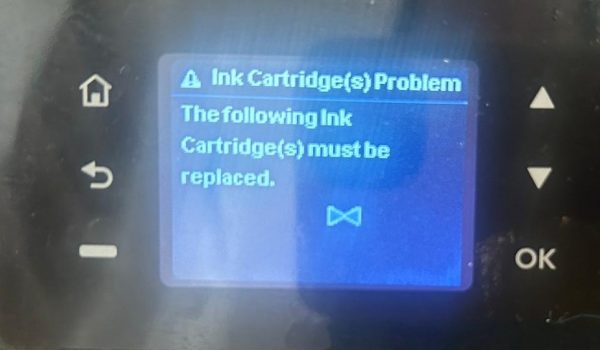
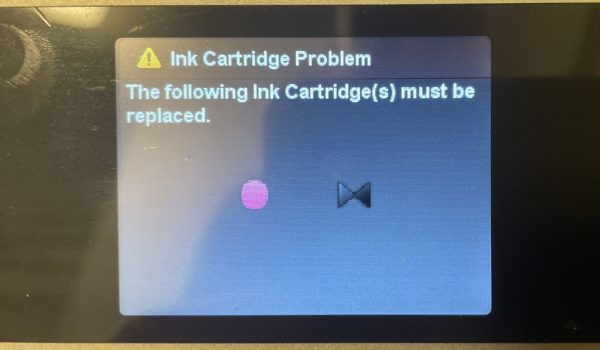
Follow this step-by-step guide to resolve the problem and resume printing:
NOTE
Please Check Cartridge Compatibility
Confirm the new cartridge is compatible with your printer model. Using an incompatible cartridge can lead to errors. Double-check the cartridge model number against the printer’s specifications.
Step 1: Cleaning and Reinstall the Ink Cartridges
Activate your printer and open the door to access the cartridges.
Remove each cartridge and inspect them for any damage or debris.
Carefully clean the cartridges’ contact points using a soft, lint-free cloth. Avoid touching the ink nozzles.
Reinsert each cartridge, ensuring it clicks securely into place
Once all cartridges are reinstalled, check the printer’s control panel to confirm if the error message has been resolved.
If the error disappears after reinstalling a particular cartridge, it may have been the source of the problem. If the error remains, continue to the next step.
Step 2: Resetting the Printer
If the error persists, resetting the printer may be necessary.
Make sure the printer is powered on.
Disconnect the power cord from both the printer and the wall socket.
Wait for 60 seconds to allow for a complete reset.
Reconnect the power cord to the printer and a direct wall outlet (bypassing power strips or surge protectors).
Turn on the printer.
By following these steps, you should be able to overcome the “The ink must be replaced“ error. If these steps do not resolve the issue, please get back to Smart Ink customer service for additional help.

