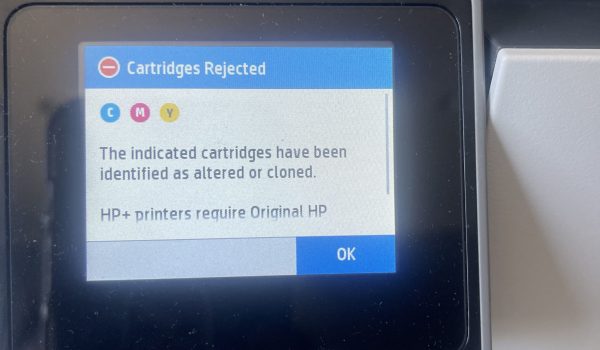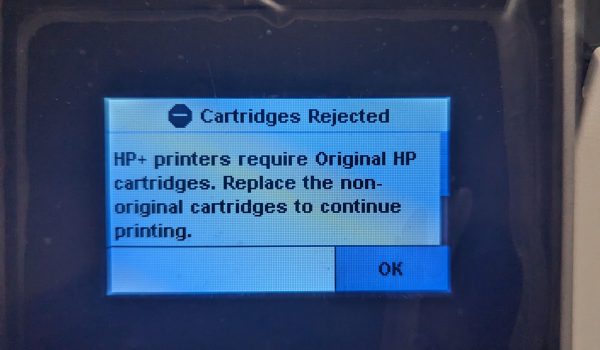
If you see the error message “Altered or cloned cartridges,” it means your printer is designed to prevent compatible cartridges from functioning, and unfortunately, there is no way to bypass this restriction.
If your printer is connected to HP plus or has a small letter ‘E’ at the end of the printer model – it means that your printer requires only the original ink.
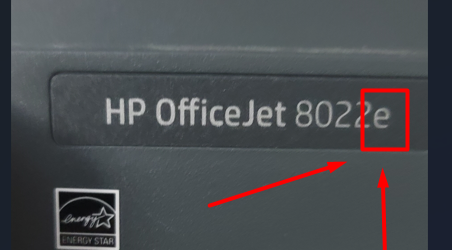
How to Check if You Have I Activated HP+ on Your Printer
When you open the HP Smart App, look for the HP icon. If you notice a ‘+’ symbol on an orange background next to this icon, it indicates that you have HP+

Or you can check it by the serial number:
Step 1: Find the Serial Number (S/N)
Look for your printer’s serial number. It’s usually on a sticker on the back of the device.
Step 2: Go to the HP Warranty Check Tool
Visit HP Customer Support, then scroll down and click “Check Warranty Status”
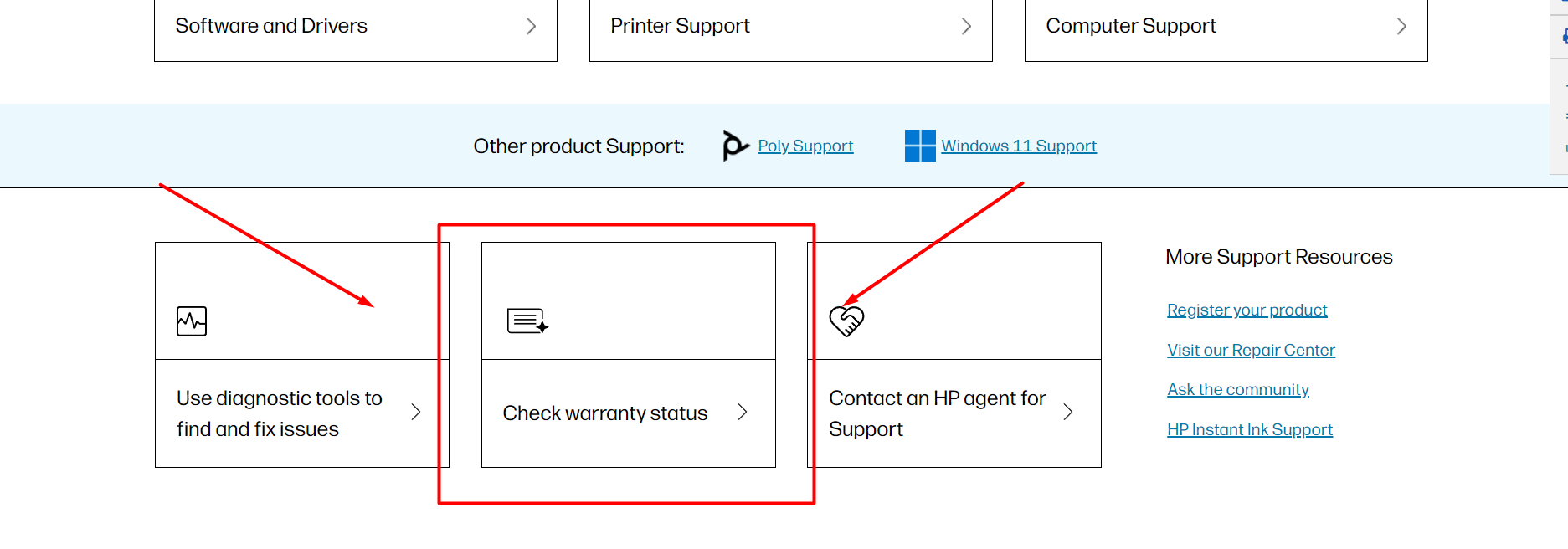
Step 3: Enter Serial Number
Input your printer’s serial number into the designated field, then click“Submit”.
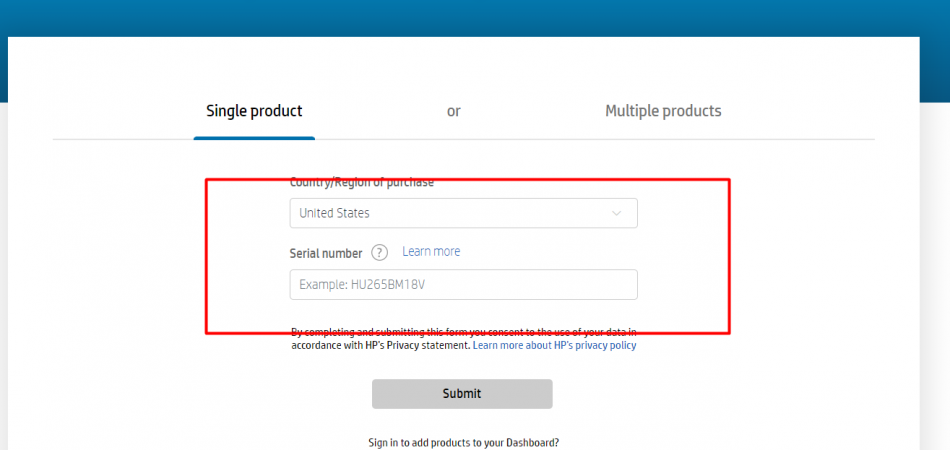
Step 4: Check the Warranty
Look at the “Service type” listed. If it says 2 years instead of 1, it means HP+ is activated on your printer. For HP+ enabled printers, it might show “HP 2YR STD EXCHANGE – HP+”.
Also, you can watch a video here ‘’How to Check if You Have I Activated HP+ on Your Printer’’
This means you’re restricted to using original HP ink cartridges and can’t use cheaper third-party ones. There is no way to bypass this restriction.
In this case, the best option would be to return the compatible ink to Amazon.