At Smart Ink, we aim to make your printing experience smart 🤓.
That’s why we’d like to prevent any troubles that may thwart your printing plans.
The most unwanted surprise while using compatible ink is firmware updates on your printer. These updates may cause your printer to reject compatible cartridges.
Set up your printer by turning off the automatic firmware updates, and keep your printer and ink cartridges in harmony, giving you a smooth printing experience every time.
Instruction for Compatible T212, T288, T812, T822 Ink Cartridges:
If you are a Windows user, you have the option to disable automatic updates on your computer connected to the printer by following these steps:
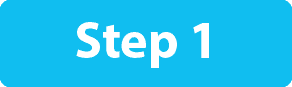
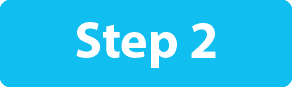
2. Find a drop-down menu within the Epson Software Update and select your printer model.
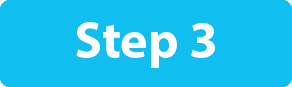
3. Look for the “Auto Update Settings” option and click on it.


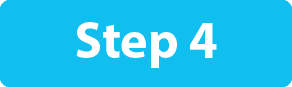
4. In a menu labeled “Interval to Check,” choose “Never” to disable automatic updates completely.
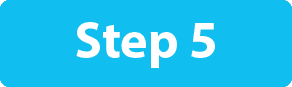
5. Click the “OK” button to save your settings and exit the Epson Software Updater.



