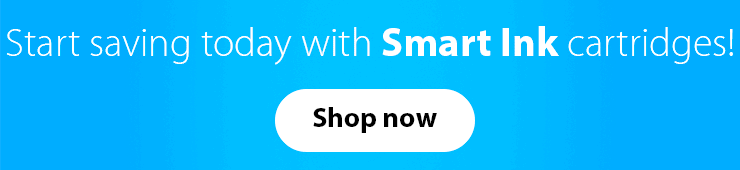The chances are high that if you are reading this article, you have a printer or had it before. And as a printer owner, you probably know about firmware updates and what they may lead to (especially if you are using compatible cartridges).
Just in case you’ve never heard of printer firmware updates or have some fragmented information, we’ll help you sort it all out. So off we go!
What is printer firmware?
Let’s deal with the basic notions first so that we are all on the same page. So what is printer firmware?
Printer firmware is the program installed in your printer right after its plastic shell was manufactured. This is the “soul” of your printer that gives it all the information to operate correctly.
What is a printer firmware update?
Same as any software, you need to update printer firmware sometimes to improve your printer functionality. Usually, such updates are performed automatically. They may contain some bug fixes, which makes your device work better, safer, and more efficiently.
Every well-known printer manufacturer releases firmware updates several times a year. Yet, it’s only up to you whether to install them or not.
How to update printer firmware
Most printer models give you two options on how to update printer firmware:
- Automatic download. This option allows your printer to get the updates automatically as soon as they are available.
- Manual download. This means that your printer will notify you when a new update is available, and you will be able to choose whether to download or ignore it.
Should I install firmware updates?
It’s actually quite a controversial question that everyone should answer for themselves. We may only help you by describing all the pros and cons 🙂
On the one hand, firmware updates are sometimes important to eliminate any possible bugs in your printer software and help it work a bit better.
On the other hand, a printer update may sometimes affect the use of compatible cartridges and interrupt your printing process. Hewlett Packard Enterprise as well as Epson Corporation, for instance, periodically releases firmware updates that can block compatible cartridges at once. That would be a shame to start printing a document and never finish just because of some minor changes in the software, right?
Which printers can be affected by the recent update?
The latest firmware update mostly refers to HP and Epson printers. Here’s a list of all the models that were affected.
HP printers:
OfficeJet 8702
OfficeJet Pro 7720 7730 7740 8200 8210 8216 8218 8700 8710 8714 8715 8716 8717 8718 8719 8720 8724 8725 8726 8727 8728 8730 8732M 8734 8735 8736 8740 8743 8744 8745 8746 8747
OfficeJet 6950 6951 6954 6956 6958 6961 6962 6963 6964 6966
OfficeJet Pro 6960 6968 6970 6971 6974 6975 6976 6978 6979
Epson printers:
WorkForce WF-2830 WF-2850
Home XP-4100 XP-4105
- Expression Home XP-330 XP-340 XP-430 XP-434 XP-440 XP-446
Which cartridges were blocked by the recent update?
The following Smart Ink compatible cartridges were blocked:
HP:
- 902, 902XL
- 903, 903XL
- 952, 952XL
- 953, 953XL
Epson:
- T212 XL
- T288 XL
Please note that only those cartridge models were affected that were produced before December 2020.
Is the update irreversible?
Unfortunately, in most of the cases the update is finite, but there are some exceptions. If you have faced such a problem, please contact our Customer Care team.
How can I check my HP printer firmware version?
Depending on your printer model, there may be several options. On the touchscreen of your printer, select the following:
Home > Printer Information > Firmware Version
Home > Setup > Service > Firmware Datecode
Home > Setup > Reports > Configuration reports > Product Information
Another option is to print a configuration page.
- On the printer control panel, select the Administration icon or the Menu button.
- Select INFORMATION.
- On MFP models, open the CONFIGURATION/STATUS PAGES menu.
- Select CONFIGURATION PAGE or the PRINT CONFIGURATION option.
- Select Print or OK.
On the printed configuration page, under the “Device Information” section, find the firmware date code to determine the current firmware level. The firmware date code will look something like this: 20040322 48.001.0.
How can I find out my Epson printer firmware version?
When the printer is in Ready mode, Menu (right arrow), press the down arrow until you have Printer Status selected and press the right arrow. Press the right arrow the second time to select Version. You will see your firmware version on the screen.
How can I prevent firmware updates from blocking my cartridges?
There are several ways you may keep your cartridges working despite any firmware updates.
- Buy compatible cartridges with the latest chip version. At Smart Ink, we strictly watch for new printer firmware updates to provide you with the most up-to-date version of the chip. That’s why your printer will always work with our cartridges, no matter what firmware version you have.
- Turn off automatic printer updates. This will help you make your printer run smoothly with any compatible cartridges. Watch this short video and learn how to turn off automatic printer updates.
Text our Customer Care Team 24/7 if you need any assistance or have questions, and we’ll answer you in 5 minutes!