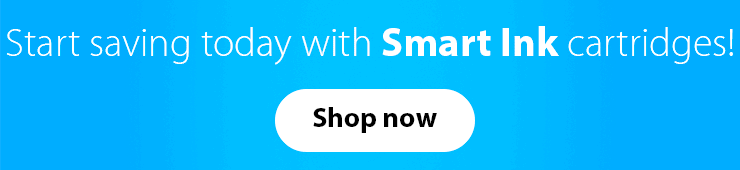What if we tell you that you are able to predict the future? Sounds fishy, right? But the thing is that you can really make small predictions at least when it comes to some minor everyday things. For instance, you can say how much time is left until you’ll need to order a new pack of printer inks or when exactly you will run out of toner.
So today we’ll make a short tutorial on how to check ink levels on printer depending on the printer model and the operating system of your PC.
-
Compatible HP 902 Ink Cartridge Replacement (4 XL pack), Smart Ink
$37.99 -
Compatible Canon 280 281 Ink XXL Cartridge Replacement (5 pack), Smart Ink
$17.49 -
Compatible HP 564 ink cartridges (10 pack with Photo Black), Smart Ink
Original price was: $39.99.$26.39Current price is: $26.39. -
Compatible Ink Cartridge Replacement for HP 902 XL 902XL (5 Combo Pack), Smart Ink
Original price was: $55.99.$44.98Current price is: $44.98.
Overall, there are several ways you can check the printer ink level. You can use the printer control panel, your laptop or PC, or even your smartphone. We will focus on two main methods: the printer control panel and PC as these are the easiest and the most common ways to find out how much ink is left.
How to check ink levels on HP printer
To check printer ink levels on HP Deskjet or any other HP printer on the control panel, you should go to the printer menu and look for a special section. Depending on your printer model, it can be an Ink drop icon ![]() or
or ![]() , a Cartridge icon
, a Cartridge icon ![]() , an Ink Levels menu, or a Toner Level indicator.
, an Ink Levels menu, or a Toner Level indicator.
How to check ink levels on HP printer Windows 10
If you use Windows 10, the first thing you should do is download the HP Smart app from the Windows store. Then add your printer to the application to see the ink levels on the home screen.

If you have ever wondered how to tell which ink cartridge is empty in the HP printer, both of the described methods will work well for you.
How to check ink levels on Canon printer
Same as with Epson printers, the only correct way to check printer ink levels on Canon is by means of the corresponding software on your PC or laptop. It is not hard at all, you just need to make sure you have the latest version of the original Canon software.
How to check Canon printer ink levels Windows 10
So the first thing you should do is open the printer driver setup window. If you use Windows 10, from the Desktop, open the Start menu, then select Settings, and click on Devices. There you will see your printer model. Right-click on it and select Printing preferences from the menu.
Next, go to the Maintenance tab and click View Printer Status. You will see the window with the full information on the status of your printer, including the ink level. This way applies to any modern Canon product, so you can check the ink levels on Canon Pixma printer or any other device.
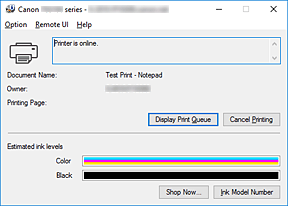
If you are running out of ink, the application will notify you. The message you may see can differ depending on the exact printer model. Here is just one of the possible variants:
![]() The ink is running low. Prepare a new ink cartridge.
The ink is running low. Prepare a new ink cartridge.
How to check ink levels on Brother printer
If you own a Brother printer and want to know how to check how much ink is left in the printer, this guide is exactly what you’ve been looking for.
First, you can check the ink level from the printer control panel. If your Brother printer does not have a touchscreen, start with pressing the Menu button. Then select Ink or Ink Management with the arrow buttons and press OK. Next, choose Ink Volume and press OK. As soon as you have found the necessary information and are satisfied with the result, press Stop/Exit.
If you have a model with a touchscreen, press the Left or Right arrow key to display Ink. Then press ![]() and choose Ink Volume with the help of the Up and Down arrow keys. This way you will be able to see what you’ve been looking for. As soon as you are ready to go, press Stop/Exit.
and choose Ink Volume with the help of the Up and Down arrow keys. This way you will be able to see what you’ve been looking for. As soon as you are ready to go, press Stop/Exit.
How to check Brother printer ink levels Windows 10
To check Brother printer ink levels on Windows 10, you can open Brother Status Monitor application or check them from ControlCenter.
If you decide to use Brother Status Monitor, here’s what you will see.
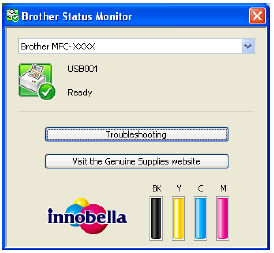
Another way is to check the ink level in Windows ControlCenter.
If your PC/laptop supports Brother Utilities, click ![]() Start, then, in the list of all programs and applications, select Brother and go to Brother Utilities. There you should select Scan and ControlCenter4.
Start, then, in the list of all programs and applications, select Brother and go to Brother Utilities. There you should select Scan and ControlCenter4.
If your PC/laptop does not support Brother Utilities, click Start > All Programs > Brother > XXX-XXXX (your model name) > ControlCenter4.
We hope this article was useful! Save it to your bookmarks in order to find this information easily anytime you need it!
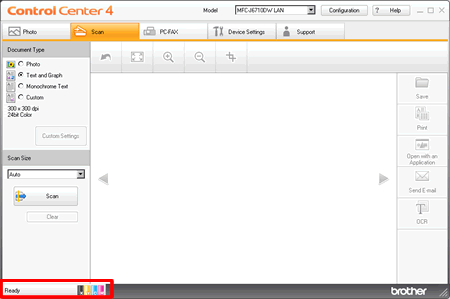
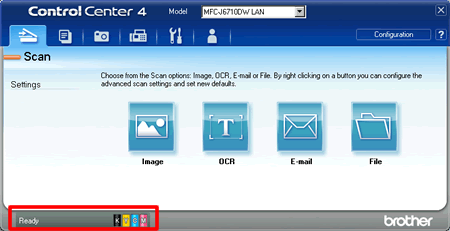
How to check ink levels on Epson printer
When it comes to Epson, there is only one way to check the ink levels, which is with the help of the original Epson software on your PC. Unfortunately, the manufacturer does not provide the same option built in the printer itself.
How to check ink levels on Epson printer Windows 10
When purchasing an Epson printer, make sure you get a CD with a proper printer driver. It is important to install the suitable software to perform basic operations as well as check printer ink levels on Epson.
As you open the installed printer application, click the Maintenance tab, then click the EPSON Status Monitor 3 button. There you will see the approximate ink levels visualized in a simple graph.
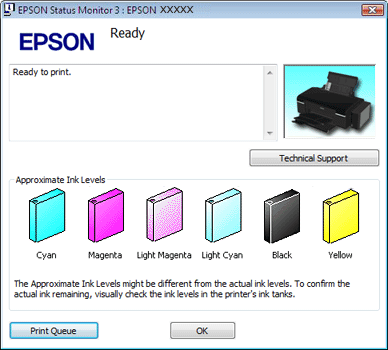
Conclusion
As you can see, it’s not that hard to check the ink status of your printer. All you need is two minutes of your time and some basic knowledge of the software.
We hope this article was useful! Save it to your bookmarks in order to find this information easily anytime you need it!